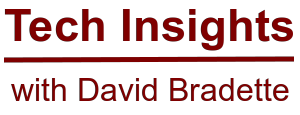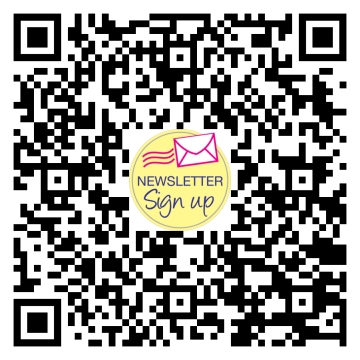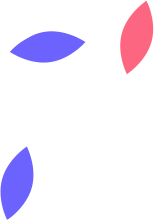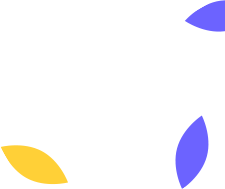DefenderUI – Optimizing Windows Defender for Better Security
Windows Defender has often been criticized for its mediocre detection rate, but recent improvements have significantly enhanced its performance. I've witnessed firsthand how Defender excels when paired with Microsoft 365 Defender for Business, enhancing the security posture of workstations across an organization. But what do you do as a regular home user? While it's possible to manually customize Defender, most users stick with the default settings. Fortunately, DefenderUI by VoodooSoft simplifies this process, making it easy to maximize your protection effectively.
DefenderUI is a free application, that is easy to use, and allows you to select from different protection levels, or allows you to create your own custom profile, depending on your needs.
I recently tested Windows Defender using DefenderUI to customize the protection level, running a scan against 3305 malware samples. For comparison, I also performed scans with Bitdefender.
Windows Defender Default Settings
• 423 threats found
• Detection rate: 12.80%
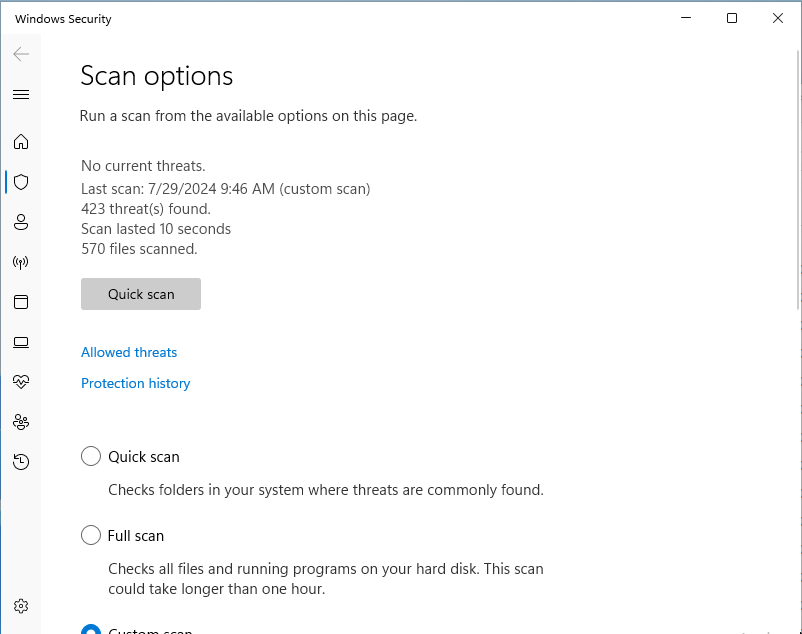
Windows Defender with DefenderUI (Recommended Settings)
• 3102 threats found
• Detection rate: 93.8%
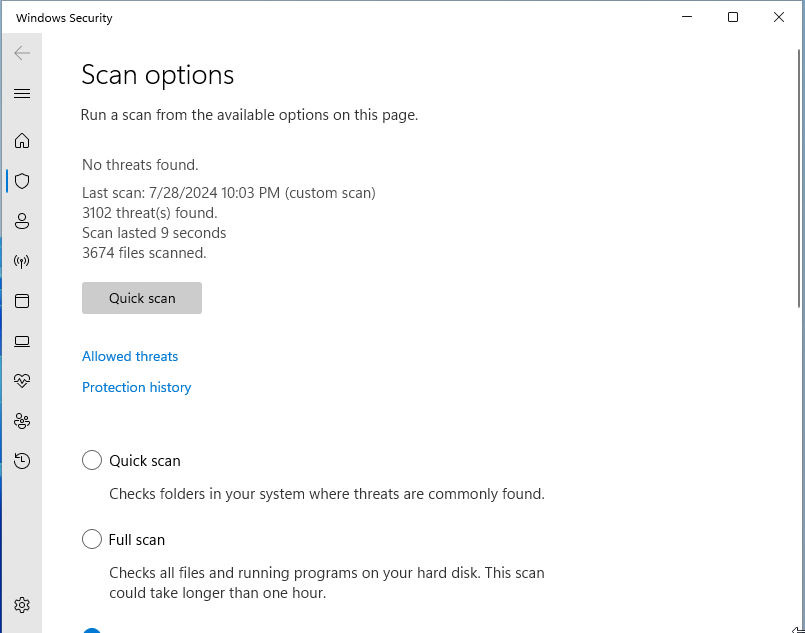
Bitdefender Free Edition (Default Settings)
• 3042
• Detection rate: 92%
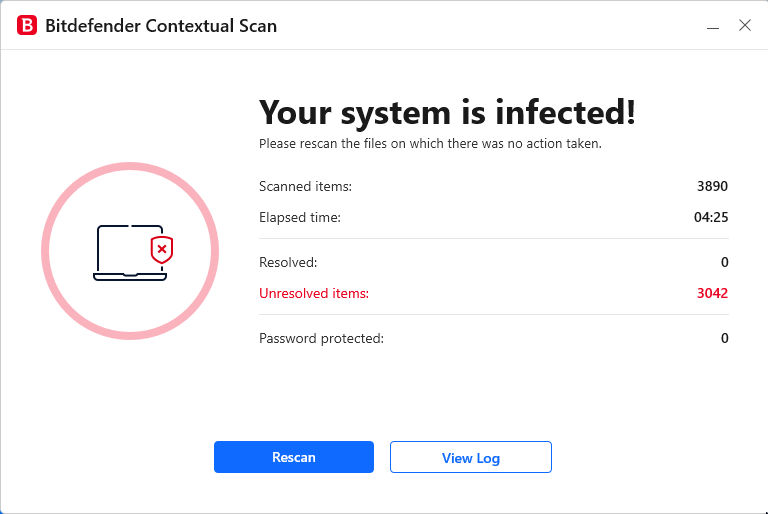
As you can see, the results speak for themselves.
If you were ever concerned about Defender's protection level, using the recommended settings with DefenderUI ensures you are well-protected.
Install DefenderUI
Step 1
• Download DefenderUI here: https://www.defenderui.com
Step 2
• Run through the installer
Select “Next”
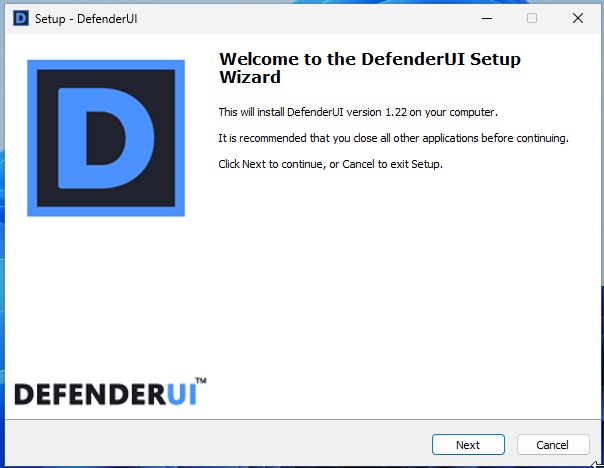
Accept the license agreement, and select “Next”
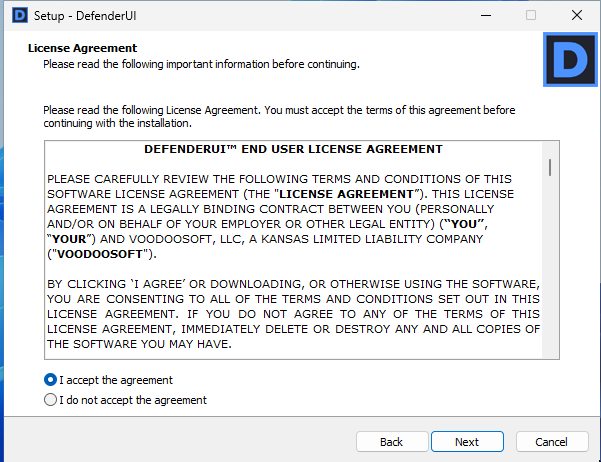
Select desired protection profile (I’ll be using the recommended option)
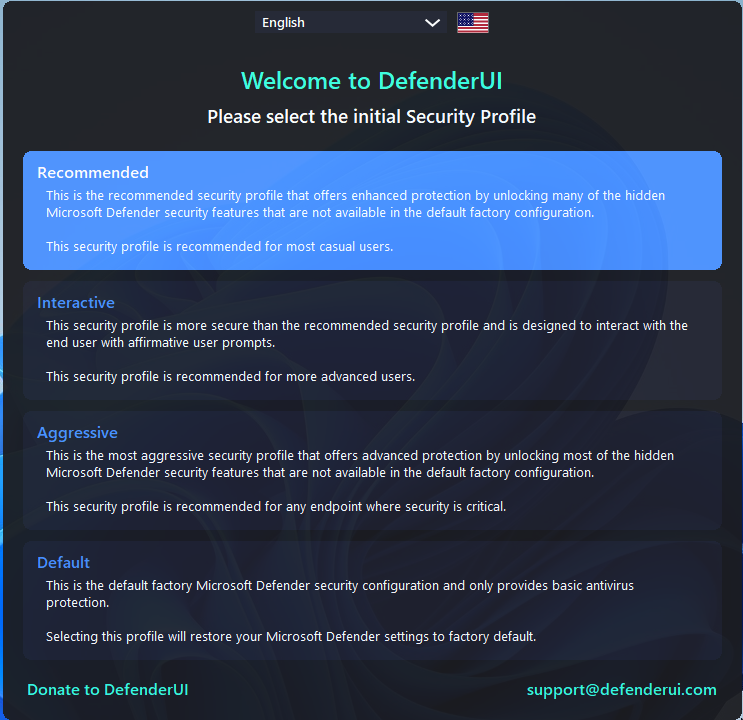
Once configured, your settings are applied, and you can close the application. If you need to change the protection level in the future, simply reopen DefenderUI and select a different profile.
#WindowsDefender #DefenderUI #CyberSecurity #MalwareProtection #TechTips #PCSecurity #VoodooSoft